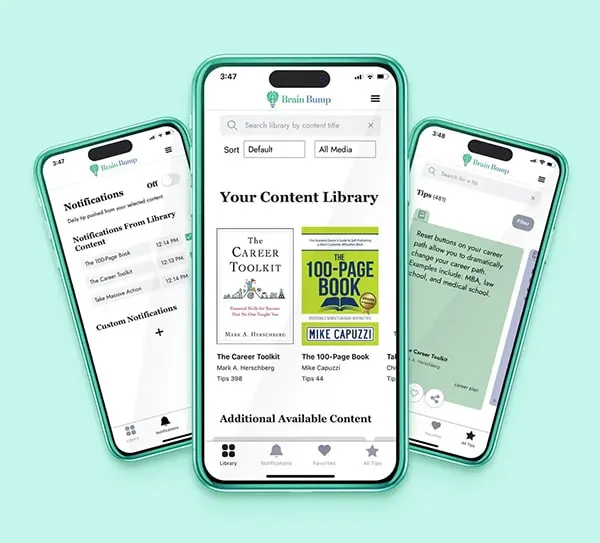
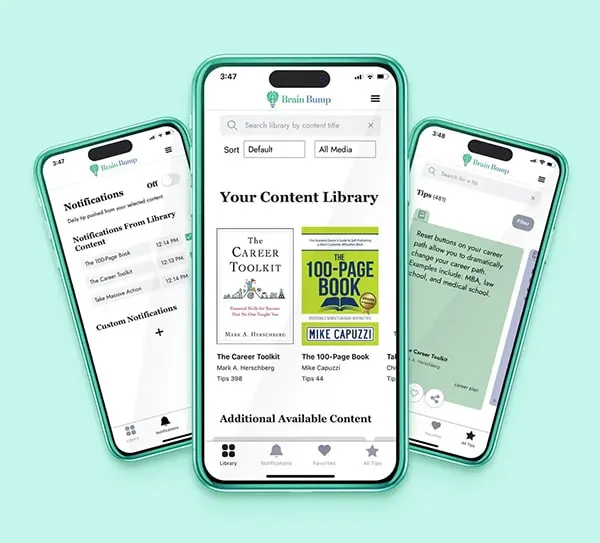
Have you ever read a business or self-help book only to forget most of the advice a few weeks later? Did you ever listen to a podcast but have trouble remembering the story you heard or the ideas discussed? See all that Brain Bump does in just 90 seconds!
Note: the video will be updated for the 2.0 UI in the coming months. The functionality remains the same even if the UI is slightly different.
Add books, blog, podcasts, talks, and classes. Explore new content; better retain what you've read and heard.
You don’t even need to open the app. You decide what and when.
Or have the content in your pocket for just-in-time access when and where you want.
Customize the format, colors, size, and other attributes when sharing on your favorite social media.
Have you ever read a business or self-help book only to forget most of the advice a few weeks later? Did you ever listen to a podcast or webinar but had trouble remembering the story you heard or the ideas discussed? All that time wasted. What if there was an easy way to remember that required only 2 seconds a day?
Writers, podcasters, speakers, and other content creators have provided the tips and other highlights from their content. It may be a book you've read and want to remember, or a podcaster that looks interesting and you want to explore. Pick that content that is right for you. The tips have been created for you, you just need to look at them.
You can search for tips as needed (e.g., get networking tips right before you walk into a networking event). You can also used the scientifically proven technique of spaced repetition to help you remember and keep things top of mind; e.g., get a tip at 8am each day on how to be more productive. You don't even need to open app; the tips come up when you ask for them (the app queues up 30 days of tips). Brain Bump only sends the tips you want, when you request them; it never sends spams or promotional content.
This is a more detailed set of instructions than those shown within the app.
Brain Bump helps you retain what you read and hear. You can access content just in time, as you need it, or use the once-a-day (or once-a-week) notification to passively learn, keeping ideas top of mind using the proven technique of spaced repetition. Use Brain Bump’s content or add your own.
Not only is Brain Bump free, unlike flashcard apps Brain Bump requires almost no effort; you can use this for just a few seconds each day to help you grow.
Note: these instructions are for app users who wish to use the free content provided by the platform or add their own tips for themselves. If you're a content creator looking to make your content available for all app users
fill out this form.
The library shows the content you've added to the app. Each content set contains tips. Add ones you've read or heard, or ones you want to explore. They're all free.
All content is free. You can add content using the four options on the selector at the top of the page.
On the Add page you can upload your Kindle highlights. It will turn each highlight into a separate tip card.
Click a cover image for the tips from the selected content or click Tips the nav bar for all tips. Filter by content (e.g., a book) or topics (e.g., "leadership" will give you leadership tips from across all content you've downloaded). On a tip card, clicking the source title or image will take you to the website; clicking the title of a podcast episode or blog post will take you to that specific content. You can also save tips as favorites or share them on social media. Clicking the ellipse button (-----) brings up additional options.
We never bother you with unwanted notifications; no spam. With Brain Bump’s "pull notifications” you only get the notifications that you want, when you want them. You can set a scheduled reminder for tips from content, topics, or favorites. Set the time and frequency desired (daily, weekdays, weekends, once a week, or not at all). You need to have notifications turned on for the app. We do not send any other notifications, so we won’t bother you other times when you don’t expect to see them, only the ones you've set.
Brain Bump social media sharing is like a cross between Canva and Bartlett's Familiar Quotations. In seconds you can share a quote as an image on social media, email, SMS, or any other channel.
Clicking the heart on a tip brings up the favorites menu. You can add new favorites lists and add / remove tips from one or more lists.
Menu > Share Brain Bump let’s you share the app with friends by selecting Android or Apple and then hitting the share button below the QR code.
You can also select Content to share specific Brain Bump content you've added with other Brain Bump users. This feature is only available for Brain Bump content from the server.
Content provided by Brain Bump includes helpful links and information. When you click the title (not the cover) in the Library, or through the ellipse (-----) button menu on a tip, you can bring up content info. This includes creator info (e.g., author, podcasters, instructor) and a description. If the creator provided more, there may also be social media links, their contact info, links to schedule time with them, and / or other free resources.
You can add your own content on the Add page. This is visible only to you and not others. You need to create and login to your account, since we keep a backup copy of your content on the server in case you lose your phone. Once you create content you can add tips to it.
If you delete this content it's gone. If you remove it, there's still a copy on the server so you can add it later.
If you're a content creator looking to make your content available for all app users
fill out this form.
In order to add your own content you need to create and account and login first. This is because we keep a backup copy of your content on the server in case you lose your phone.
Once you log in you will remain logged in and there's no need to logout. If you do forget your password we can send you a new one.
There are other apps out there to help you take notes on books and save them. Brain Bump is all about efficiency. The content creators (e.g., author, podcaster, speaker) upload their tips to the server and those are made available to you in the app. You don't have to figure out what to save or how to save it.
If you do want to add your own content, you can do so starting in version 2.0 (out in fall 2023).
There are two ways to approach it. You can add content you're engaged with, like a book you read, or a podcast you're listening to. It will help you retain it. But you can also use it to check out new content and see if it's something you want to invest your time in.
There's no formal restriction. Depending on the processor speed of your phone if you add dozens of content sets the app may slow down. But since the point is to help retain content, you probably don't want to focus on dozens and dozens of content sets at once anyway.
We know you're busy. Who wants to have to remember to open an app every day? Ain't nobody got time for that. The tip will come up once a day even if the app is closed (you can change the frequency to just weeks, once a week, or turn it off altogether. You can read it and swipe it away in just seconds. You can also click the notification to open it in the app. Note that you get up to 30 days of tips, but then you need to open the app again. (Here's why.)
If you want to memorize a lot of content, say for a test, get a flashcard app, that's not us. We don't have academic content, and we're not designed for seeing how well you answer questions.
If you want a summary of a book, that's not us either. Those sites and books are great for getting the gist of the book. But you barely remember the ideas in the books you spend hours reading, you're even less likely to remember something you read for just 10-15 minutes.
If you want to retain the key ideas in the book (or other content), that's where we come in Brain Bump is designed to help you retain what you read and hear. As an adult you don't have time study and memorize things. Brain Bump gives your noggin' a nudge to help you retain what you learn, or access it in seconds if you don't.
For long tips, you can scroll up and down on the right side of the tip. You can also change the font size in the settings under the menu.
Designing for Android and iOS, with the multiple versions, one different phone models, with different settings is hard. We've tried to support different combinations, but we may have missed some. It's especially likely if you changed default font size or settings, or made other display changes on your device. Please email suggestions@cognoscomedia.com with screenshots and details about your phone and settings so we can work to address it in an upcoming release.
Right now we're starting with business and self-development. Later we'll add other categories. You can also add you own content and tips starting in version 2.0 (out fall 2023).
More than we had last month, less than we'll have next month. Like a streaming service, we continue to add content each month. How many tips are in a content set is up to the content creator, but it varies from a few dozen to a few hundred per set.
If we don't yet have your favorite content you can always add you own content and tips starting in version 2.0 (out fall 2023).
We didn't. All the tips and content are tagged with one or more topics by the content creator. It's a dynamic set and the topics you see come from the content you've downloaded.
The search bar on the Library page currently just searches for keywords in titles. We may not yet have content with that word in the title.
As we add more content we'll update the Library page UI and will add better search functionality. For now use the filter and sort options.
Some content creators include tips that stand on their own, even if you haven't read or heard their content. Others have tips that are more meaningful when you've read or heard their content.
If a specific tip or set of tips doesn't seem helpful, you can uninstall the tips from that content set and enjoy tips from other content creators.
There are a few ways. You can scroll through the list of content on the Library page. Also on the Library page you can search for a word in the title, filter by content type, or change the display order.
As the amount of content increases we'll adjust the Library page to allow for more options to filter through more content.
You can also click a Brain Bump link or snap a Brain Bump QR code to instantly add the content it links to. Content creators get unique links for their content on the app that they will share with their audience.
You can also add your own content to the app or upload Kindle Highlights.
Any content you added can be removed from the Library Page. Click the title text below the cover image to bring up information about the content. Click the Remove button to remove the content from the app.
If you see an issue, whether it's a typo or content that violates our User Guidelines, you can hit the red flag which you'll find on the lower right corner of the more menu which is the ellipse button (-----) at the bottom of a tip card. This is only for content from the Brain Bump server and you're not content (because we assume you're not going to flag your own content).
Fill out this quick form (30 seconds) and we’ll be in touch. APPLY NOW
Before you can create custom content you need to be logged in to your account. This is because we keep a backup of your custom content on the server in case you lose your phone.
Read this article to see how to download your Kindle highlights. If the file ison your desktop and not you hone, you can transfer it it to your phone by emailing yourself the file, or using a cloud service provider like Google Drive, iCloud, or Dropbox to make the file accessible to the app on your phone.
The file may be corrupted. Try to re-export and re-upload the file. If that doesn't work, send a copy to us at support@cognoscomedia.com.
Absolutely! If you click the share button on the bottom of a tip you can share it as text or image. The image can be formatted to the standard social media formats, colors and fonts sizes can be adjusted, and you can optionally include the text in the post, and even tag the creator in your post. You can also use the copy icon to copy the text into the paste buffer.
Absoliutely! From the menu int he top right click Share Brain Bump. Then select Content and then pick the content you want to share from the dropdown. Someone next to you (or in a video call with you) can snap the QR code, or you can click the share button at the bottom to share the link. If the other person has the app the QR code or link will add the content. If they don't, the QR code or link will take them to this website to download the app.
Once they do have the app, they can go to the Add page and then select the QR Code option and use their app to scan the Brain Bump QR code on your app.
Absolutely! Go to the menu in the top right and select Share Brain Bump. You can select the OS and then show the QR code or share the link.
You can optionally include text in the image share. You can choose the full text, or just the link, both, or neither. You can also click the copy button to save the text to use elsewhere.
You can optionally tag the content creator in your post. Some content creators will share all social media handles, some share a few, and some share none. You will get different options with different tips based on what handles for what social media platforms the content creator put on the Brain Bump server.
Many apps pester you because they send notifications that promote their business. Brain Bump has nothing to sell and is designed to keep you off the app. You only get a notification you requested. When you download content it has a notification set for when you download it--which you can easily turn off or change to a different time or frequency. That's it. We don't send you anything else. You only get the notifications you want when you want them, nothing more.
You can get a tip reminder, every day, just week days, just weekends, or once a week. You can also turn it off completely by selecting "No Notifications".
Selecting "No Notifications" for the content sets.
Click the time and set it to a new time. By default, it's set to the time you downloaded it, but you can change it.
Click the title of the notification and you can change what tags it will include.
Click the plus sign to add custom notifications. You can pick a name for your customer notification, e.g. "management tips". On the filter page (which lists all the tags) there's a trash icon to delete it if you don't want it anymore.
You probably have some adaptive features turned on for your phone or have rules set for sleeping applications. If it's an Android, see this article on how to change it. For an iPhone see this article.
We're glad to know you like the notifications. We do, too. If you haven't opened the app after a few weeks we think you may have lost interest and don't want to keep bothering you. If you open the app again notifications should start up again.
The favorites (heart icon) let you save your favorite tipss for faster recall. There's a default list (Favorites) but you can create your own custom lists (e.g. business tips, marriage tips). Tips can be added to more than one favorites list.
Starting in version 2.0 (out fall 2023) click the heart button a the bottom on any tip card (not heart in the bottom nav bar). This will open a popup. Click Create. Type in the name of the new list and click add (or add it to the default Favorites list).
Clicking Edit on the same popup (instead of Create) will show red circles to the left of each list. Clicking that circle deletes the list. When you delete a favorites list the tips in the list will still be on your phone, just the list itself will be gone. If you recreate a list with the same name you'll have to add them back again.
Starting in version 2.0 (out fall 2023) click the heart icon on the bottom nav bar (not the heart button at the bottom of a tip card). This will open the favorites page. There is a dropdown toward the top of the page showing the default Favorites list and all your custom lists. Select the list to show.
Starting in version 2.0 (out fall 2023) clicking the heart button a the bottom on any tip card (not heart in the bottom nav bar) will bring up the favorites menu with a table of favorite lists. You can then click the heart icon on the right of each list name to toggle adding / removing that tip to list. You can add the same tip to multiple lists.
You can add a tip directly to this default list and / or to your own custom lists. Favorites acts as a superset of items from all your customer favorites lists but this list.
This is a free app, so we have limited resources. Making is very hard is there are dozens of phone models and while there are only two operating systems, there are many versions of each. This section can help you troubleshoot, but if none of that works, please reach out to us and tell us about the problem at suggestions@cognoscomedia.com. Please remember to include screenshots and information about your phone and OS.
Typically closing and restarting the app will fix these issues.
Occasionally there are problems installign or adding content. It may not add, or it may show up with 0 tips. Try to uninstall the content and re-install. There's also an option under Menu > Resync Data. Click the Sync button.
Look at the Notifications section of the FAQ which lists different notification related issues and fixes for them.
There is no cost to anyone. The app is completely free. The content on the app is free.
At some point we'll need to generate revenue, but only after we've created value. Rest assured the app will always be free.
The Android app allows a buy button for certain content which links to wherever the content creator would like you to go to purchase the content. (Sorry, iPhone users, we'd like to include it in the iPhone app, but certain tech companies didn't like it being there). We don't actually sell anything, it just takes you to a page where you can learn more and choose to buy it. If you click it, you're not actually buying anything, just going to a page to learn more.
No, you can use the app as is, completely free, the moment you download it. Certain features, like adding your own content do require you to have an account (supported in version 2.0 coming out fall 2023) so that we can store what you create on the server in case you lose your phone.
Absolutely not. We don’t share or sell any of your information with anyone. You may choose to share your email if you sign up for a third party service you went to following a link in the app, but that’s your choice, and not done through us. For example, some of the Content Creators have calendar links where you can schedule a meeting with them, but when you do so you will share an email and / or phone number. This is optional, at your discretion.
Once you’ve logged in you should be set. There’s no need to log out. If you lose your phone and download Brain Bump on a new phone, then you can log in again. (And we’ll send you a new password if you forget it.)
Readers want to remember the great advice they get in books. Authors want readers to remember the advice, both to help the reader, but also because word of mouth marketing doesn't work if the reader forgets the ideas in the book. Given the time we invest in reading, it's inefficient to forget most of it. This helps you get a better ROI on your time.
In the twenty-first century we no longer get ideas only from books, but also from podcasts, blogs, talks, and classes. We want to help all content creators help their audience get more value from their content.
We'll continue to add new content and new functionality (with a big release out in fall 2023). We have a long roadmap and will continue to roll out features. You can also check out our thoughts on the future of content or listen to interviews about Brain Bump.
Heck no! We are a productivity tool and are very much the opposite of social media. While social media and other apps try to maximize your time on the platform we want to minimize it. In our ideal case you use the tool for just a few seconds a day. Get the tip and then be done. You don't even need to open the app, you can just get the tip as a notification and swipe it away after you read it.
This app was designed for our users ad we welcome your ideas. If it's a bug, please include screenshots and device info. Email us at suggestions@cognoscomedia.com. Thank you!
We're all ears. Email us at suggestions@cognoscomedia.com. Thank you!
Abolutely. I speak about Brain Bump specifically snd the future of media generally on podcasts, news outlets, at conferences, and elsewhere. You can see some of them on the Cognosco Media, LLC's media page.
You can als download the Brain Bump Media Kit.
A book summary app is designed to be an alternative to reading the book; Brain Bump is different from them in the following ways.
1. We're not just books, but also podcasts, blogs, classes, and talks.
2. We encourage you to read the book (or other content) and then use Brain Bump while you're reading and after, to help you remember.
3. Brain Bump is designed for quick access with tools like favorites and search, allowing for easier recall of the ideas.
4. Book summary apps create summaries without the author's permission. Sometimes the summaries don't convey the ideas well or are even inaccurate. We only use content given to us by an author or other content creator, and so are more author friendly. We also have tools like social media sharing which further supports authors by having their ideas easily shared.
5 Book summary apps have a monthly cost, BRAIN BUMP IS COMPLETELY FREE!
We have sets of tips from books, blog, podcast, classes, and talks . . . who knows what else we'll add tomorrow. The best term we could come up with is content set. Likewise instead of saying authors, podcasters, speakers, and instructors, it's easier to say content creators. (If you have better terms for either, feel free to suggest them.)
No. We do not collect any data from app users. Content creators obviously give us their data (their tips). Our founder has a background in cybersecurity and is very conscientious about respecting data privacy. We never want to make money selling data.
No, but we're not surprise given that neither spelling nor typing is a strength (but innovation is). Please let us know.
Are you an author, podcaster, blogger, speaker, class instructor, or have some other type of content and want to have the highlights available on Brain Bump? We’re adding new content every month. Fill out this quick form (30 seconds) and we’ll be in touch.